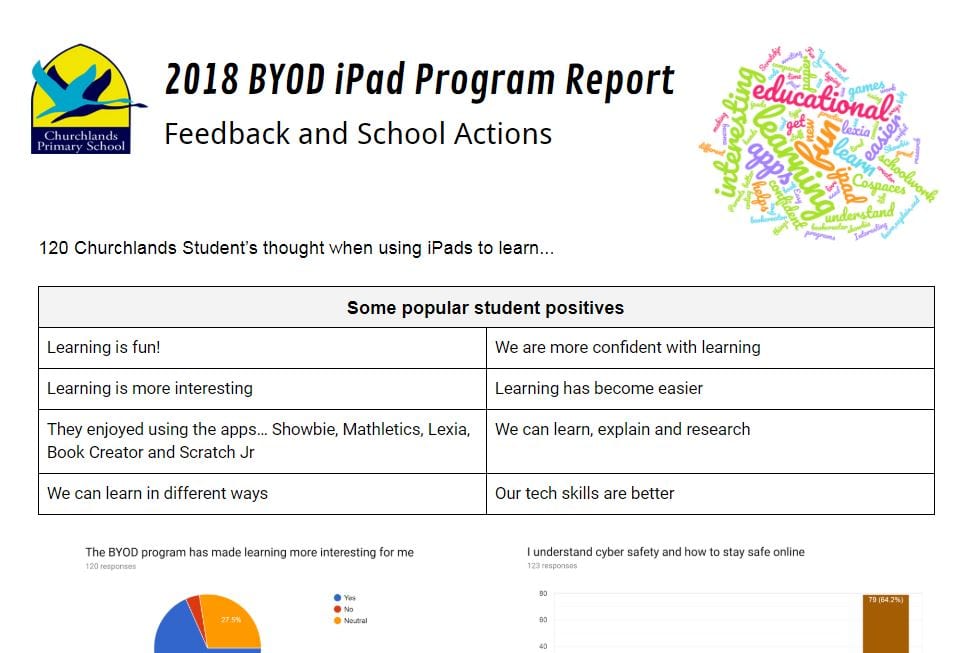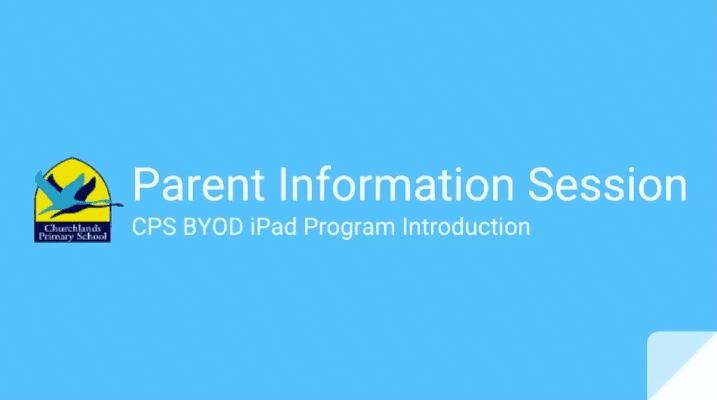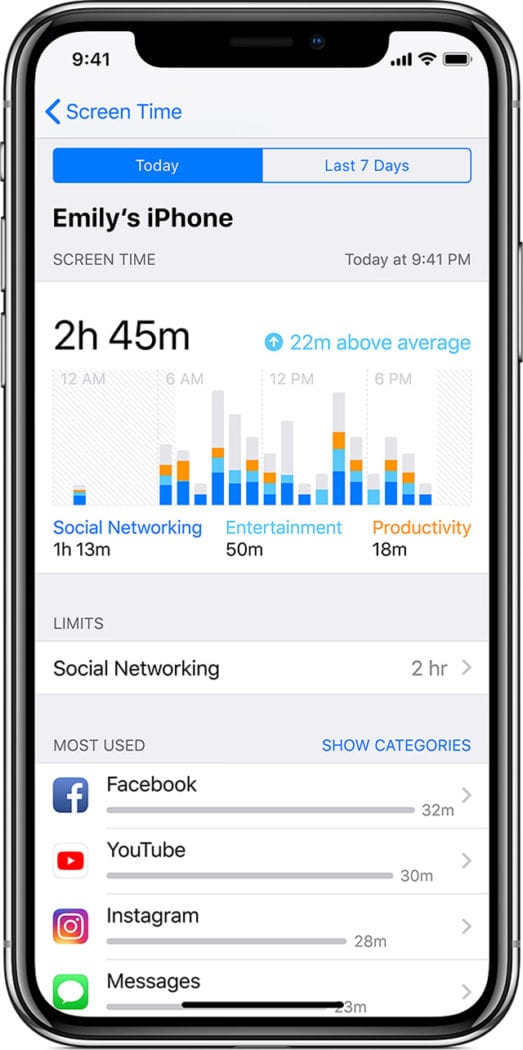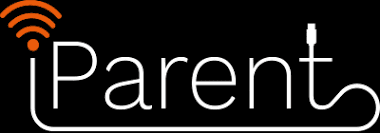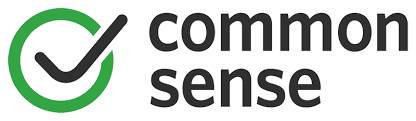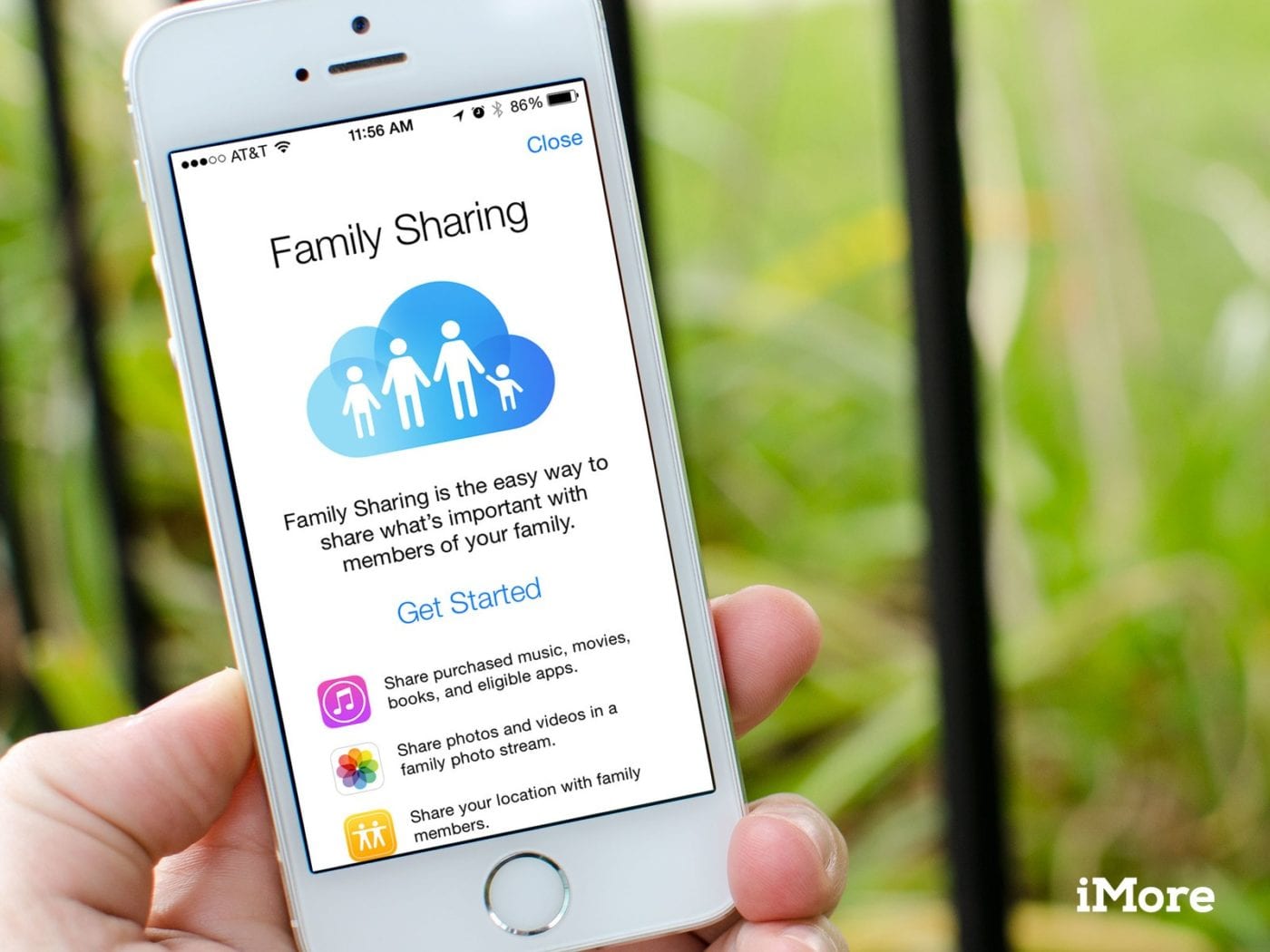BYOD iPad Program
iPad's towards the 4 C'sFrom 2017 Students from Year 1 to Year 3 were invited to bring their own iPad to school every day. Today our BYOD program includes children from Year 1 to Year 6.
The BYOD program is voluntary. Students who do not have their own device have some access to school iPads however this may not be 1:1. These are used on a rotational basis between the Learning Areas and available as often as practical.
It is critical parents support their child’s learning by ensuring the iPad is sent to school each day, is fully charged, and has all the required Apps installed with updates regularly maintained. This process enables your child and the teacher to make the most use of these devices both at school and at home.
2024 IPad BYOD Information Presentation
2024 IPad BYOD Information Booklet
iPad Specifications
- iPad that can accommodate latest iOS
- WiFi capabilities. 4G is not required and will not be used at school.
- Latest iOS
If you have an iPad at home that meets these requirements please feel free to have your child bring this to school.
iPad Purchasing Portals
Families are free to make their own decisions about where to purchase their iPads. JB HiFi and Winthrop have special offers to buy through their portal for Churchlands Primary School families. Please find the links in the right hand column.
In order to keep the iPad safe and well-protected, it is compulsory for all students to purchase an appropriate iPad cover and we recommend adequate insurance coverage.
Accounts and Management
Safety with your iPad
- Our Internet connection at Churchlands Primary School is filtered through The Department of Education.
- Students will only be using Apps that are approved for educational use whilst at school.
- Students will only use their devices under strict supervision, and with the explicit permission of their teacher.
- Parental Controls are available to restrict certain features of the iPad you feel are not appropriate for your child. Instructions on Parental Controls
School WI Fi and Internet connection
- Students’ iPads will be connected to the School’s Wi-Fi when at school.
- 3G/ 4G is not advisable and we will not allow it at school.
- Once the iPad has been connected to the school’s Wi-Fi it will be saved on the device and it will automatically connect to our WiFi each day.
Insurance and Protection
- You may wish to check with your home and/or contents insurer if your existing cover extends to an iPad being brought to school by your child.
- If you purchase your device through Winthrop Australia you may select insurance through Protectsure as an optional extra.
- All Apple hardware comes with a one-year limited warranty and up to 90 days of complimentary telephone technical support.
Apps
In preparation for the commencement of the initiative, certain educational applications (apps) are required to be installed. The list is comprehensive and takes into account each of the Learning Areas, as well as the general Apps that will be used across the curriculum. Please find the link to each App list in the right side column.
We recommend parents use their Apple iTunes account to purchase recommended apps or use an iTunes gift card to purchase the required core apps. From time to time you will be asked to install additional apps. Family sharing can be turned on at home to allow apps to be shared among devices in your home.
BYOD Tips & Tricks
2018 BYOD iPad Report and Parent Survey
At the end of 2017, Parents, teachers and students were invited to offer feedback on the first year of the CPS iPad program. During 2018, the school has been working hard to improve the effectiveness of the program to deliver deep, authentic and personalised learning...
CPS BYOD iPad Introduction Session
Please access the recording of our "Introduction to the CPS BYOD iPad Program". The session covers the why and how CPS is running its BYOD iPad program, as well as some tips to help you get your child ready and prepared. Please find links to documentation...
Screentime App
https://support.apple.com/en-au/HT208982 With Screen Time, you can access real-time reports about how much time you spend on your iPhone and iPad, and set limits for what you want to manage. Screen Time — a new feature of iOS 12 — lets you know how much time you and...
Ergonomic tips when using the iPad
https://skills4lifeot.com/ergonomic-strategies-help-child/ It is no secret that electronic devices such as iPads, computers, smartphones, and other tablets are soaring in popularity. As adults and children alike increase their daily use of these devices, it is crucial...
iParent by esafety.gov.au
https://www.esafety.gov.au/education-resources/iparent Welcome to iParent Where you can learn about the digital environment and how to help your child have safe and enjoyable online experiences.
Commonsense Media
https://www.commonsensemedia.org/ Common Sense is the leading independent nonprofit organization dedicated to helping kids thrive in a world of media and technology. We empower parents, teachers, and policymakers by providing unbiased information, trusted advice, and...
Creating an Apple ID for your child
https://www.lifewire.com/create-apple-id-for-a-child-1999120 Apple introduced the ability for parents to create Apple IDs for their children. Now, parents can set up separate Apple IDs for their children that allow them to download and own their own content, while...
How to set up family sharing on the iPad
https://www.imore.com/how-set-up-family-sharing-iphone-ipad With Family Sharing, you can not only share all your iTunes and App Store purchases with your family, but you can set it so that parents require that younger children ask permission before purchasing content....
How to customise ‘Home Screen’ apps on the iPad for Home apps
https://www.imore.com/how-to-customize-home-screen-iphone-ipad Even though you don't spend a lot of time on the Home screen on your iPhone, that doesn't mean you shouldn't take some time to make it your own, including switching up the wallpaper. You can also organize...
Downloads
Third Party Services
CPS Third Party Services Bundled Consent 2024
General Information
- Churchlands BYOD iPad Program 2024
- Preparing for BYOD Day 1 – 2024
- The Challenge of Technology @ Home
Please note that the BYOD and ICT parent and student agreement forms will be available on the CPS Skoolbag app.
Apps Lists
Other Supporting Documents
Setting Up Family Support – Apple / iPad
You may purchase your iPad via JB HiFi at
https://www.jbeducation.com.au/byod/?code= churchlandspsbyod24
Portal password: churchlandspsbyod24
You may purchase your iPad via our unique parent purchasing portal through Winthrop Australia at https://sales.winaust.com.au/shop/churchlandsps
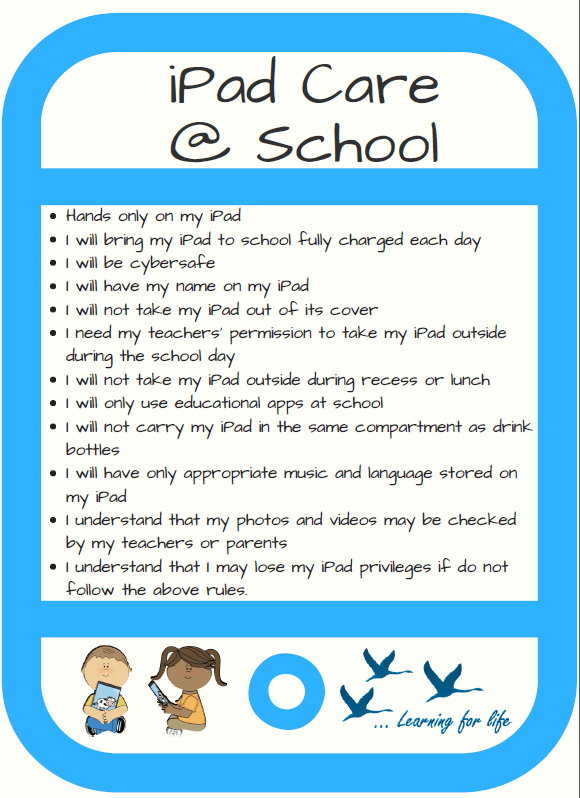
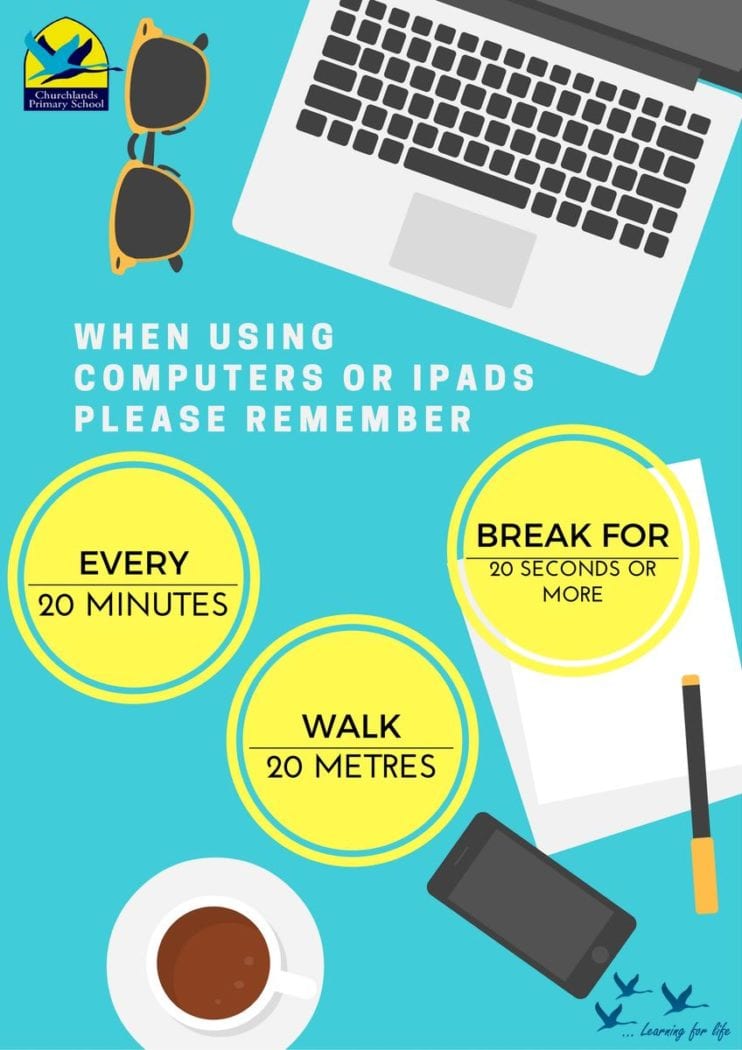
Research & News Articles
Ergonomics UK – University of Oxford – Ergonomic Tips for Using iPads https://www.socsci.ox.ac.uk/services/health-and-safety/files/ipad-guidance-dec-12.pdf Screen Time Forbes – The American Academy Of Paediatrics Just Changed Their Guidelines On Kids And Screen Time http://www.forbes.com/sites/jordanshapiro/2015/09/30/the-american-academy-of-pediatrics-just-changed-their-guidelines-on-kids-and-screen-time/#72e62a6e137c Educational Benefit USA – iPad – Primary – http://www.apple.com/education/ipad/teach-with-ipad/teacher/amy-heimerl/ Queensland – iPad – Special Ed – http://education.qld.gov.au/smartclassrooms/documents/enterprise-platform/pdf/ipad-special-education-report.pdf USA – iPad – http://www.hpenews.com/news/study-montlieu-academy-ipad-use-gets-positive-results/article_9536b296-627c-5ee4-8243-2194116e4d14.html E Safety Common Sense Media https://www.commonsensemedia.org/videos/involving-parents-in-digital-citizenship